List / Modify Resellers 
From the main Administrator menu, click the "List / Modify Resellers" link. You will see a page that looks like this:

Modifying an Account
To modify an account, click on the Reseller's name in the first column of the table. You will then be taken to that User's account screen. Click the "Modify Reseller <username>" button at the top of the screen. In this example, we have clicked on the Reseller "gary" and then clicked on "Modify Reseller gary."
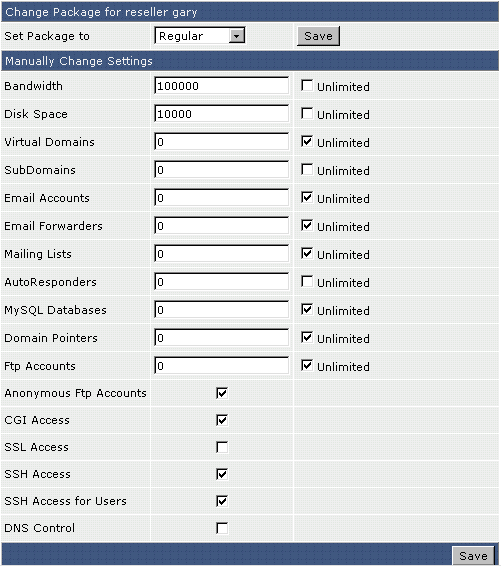
To change the Reseller's package, simply select the desired package name from the dropdown menu and click "Save." Or, you can manually edit the Reseller's settings below. Please note that you cannot change the Reseller's IP address or domain name. Such a change requires that you remove and recreate the Reseller account.
Be sure to click "Save" when you are finished making changes.
Deleting Resellers
Resellers are deleted by placing a check next to the Reseller name, then clicking the "Delete" button at the bottom of the table. You can delete several Resellers at once. Deleting a Reseller means his/her account and all accounts (Users) he/she created will be deleted.
Suspending / Unsuspending Resellers
You may suspend/unsuspend Resellers by placing a check next to the Reseller name, then clicking the "Suspend/Unsuspend" button.
When you suspend Resellers:
-
They cannot log into their control panel
-
Their web site will no longer work (all content will be blocked)
-
All their customers (Users) become suspended
-
The web sites of the Reseller's customers will no longer work
In other words, suspending an account doesn't "freeze it" -- a suspended account is a disabled account.
Note:
Resellers automatically suspended by DirectAdmin for exceeding bandwidth quotas may be unsuspended, but DirectAdmin will automatically suspend them again the next day at midnight (assuming their bandwidth quota hasn't been upgraded)

